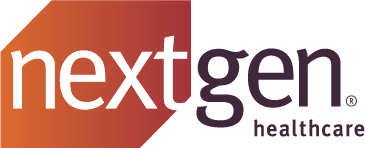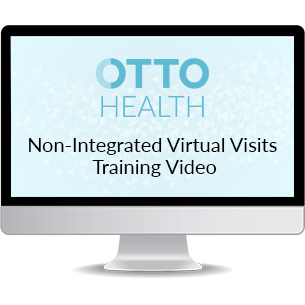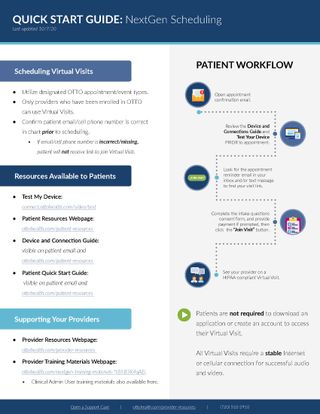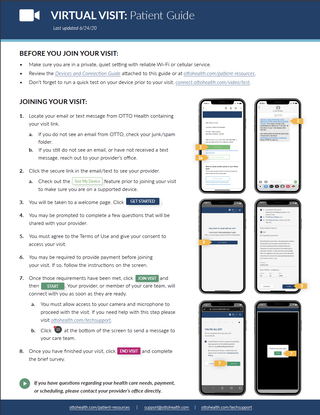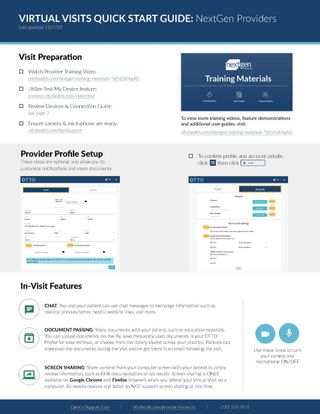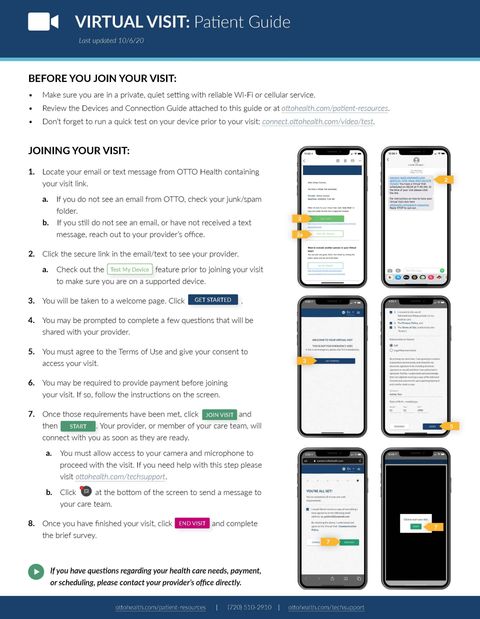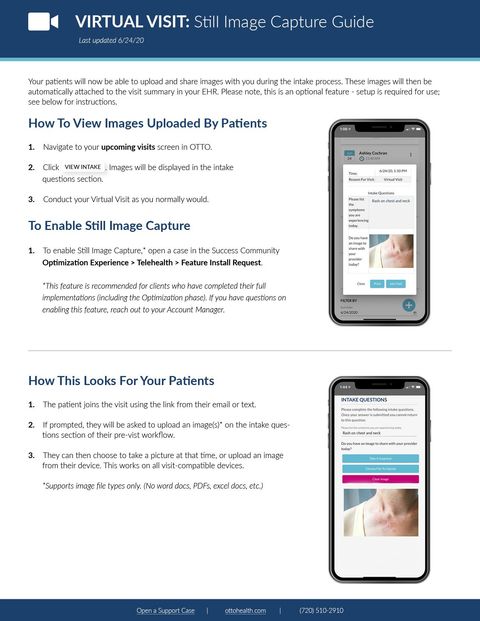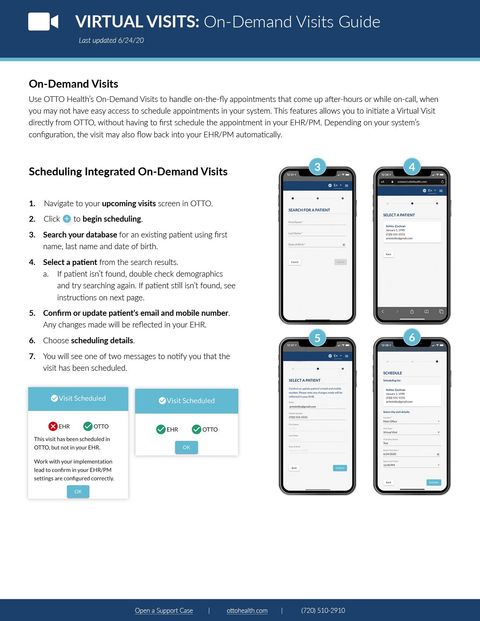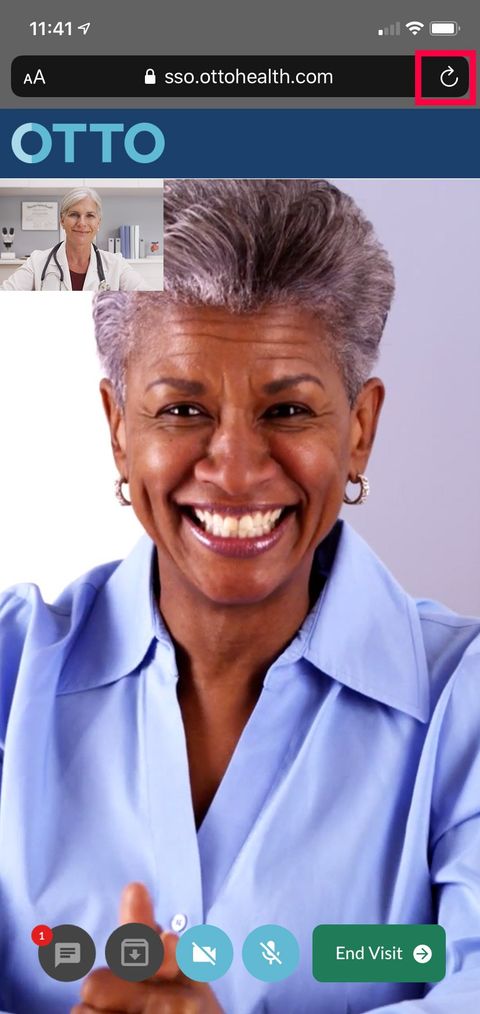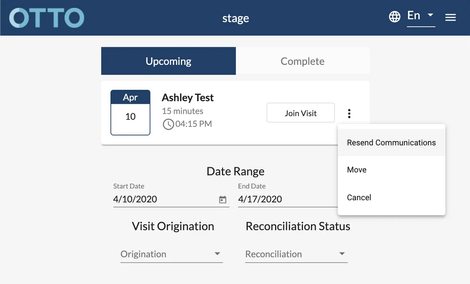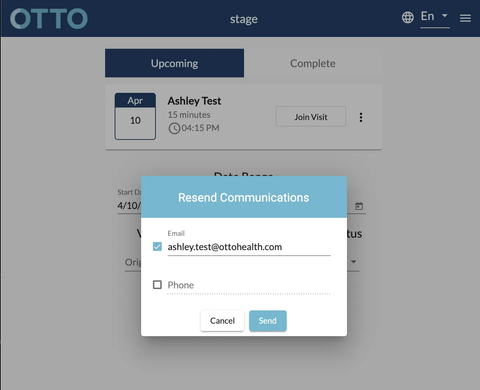Training Videos
Below are training videos for your needs.
For more detailed information about your workflow, please review the user QuickStart Guides below. These guides include a few new features that are not covered in the training video such as in-visit chat, screen sharing, and more.
User Guides
Learn more about how to utilize integrated
Virtual Visits in OTTO.
What's New?
Improved Patient Workflow!
We have released a full user experience redesign to make the patient pre-visit workflow quicker and easier to follow. Patients can now join their visit with fewer clicks!
Still Image Capture
Your patients will now be able to upload and share images with you during the intake process. These images will then be automatically attached to the visit summary in your EHR. Please note, this is an optional feature - setup is required for use.
Quick Tip:
Viewing the image during your visit? Right click on the image in the intake question on the platform and click “Open in another tab.”
For additional information on how to utilize this feature, see the attached guide.
Improved On-Demand Scheduling Workflow
Use OTTO Health’s On-Demand Visits to handle on-the-fly appointments that come up after-hours or while on-call, when you may not have easy access to schedule appointments in your system. This feature allows you to initiate a Virtual Visit directly from OTTO, without having to first schedule the appointment in your EHR/PM. Depending on your system’s configuration, the visit may also flow back into your EHR/PM automatically.
For additional information on how to utilize this feature, see the attached guide.
Did You Know?
Refreshing your browser/page
You can refresh your Virtual Visit without having to leave and rejoin? Refreshing the browser can help jumpstart the Audio/Video connection. It can also help you re-allow access to camera/microphone if you have previously denied access.
- While in your virtual visit, click the browser refresh button (typically to the left or right of the URL bar).
- Confirm the action if prompted by your browser.
The image to the right highlights the refresh button on an apple device, the actual icon may vary by device and browser, but will appear similarly.
Providers utilizing RDP/Citrix/VM
For providers or users who also utilize remote connection to your EHR, please keep in mind that we recommend that you ALWAYS
use a browser on your local machine
for the best experience. We do not recommend utilizing browsers through your remote connections.
Need to resend a notification?
Providers and Clinical Admin users can resend the patient notifications containing the virtual visit link directly in OTTO. To do so, follow these steps:
- Locate the upcoming visit in need of a notification re-send.
- Click on the three dots
to the right of the visit then click Resend Communications.
- Confirm or enter new communication details.
- A phone number field, email field, or both will appear. Select the delivery method
you would like to use to resend the notifications.
- The fields are pre-populated with data available. Be sure to check for accuracy.
- Once the communications have been confirmed, a message will appear at the bottom of the screen to alert you that they have been sent.
A few things to keep in mind:
- You will only be able to send to a mode of delivery if the visit confirmation was initially scheduled with that type of communication (email/text).
- For example, if your practice is not configured to deliver text messages for integrated visits you will only be able to resend via email.
- For visits scheduled via Quick-Add, both delivery methods will show regardless of practice settings.
Feature Guides
The following feature will be utilized depending on your practice workflow
Clinical Admin Users
This functionality is designed to allow more than one user at a practice to join a visit, allowing practices to better customize their Virtual Visit flow. In addition to the provider user or associate user, the new clinical admin user (CAU) can join a visit to assist with things such as collecting insurance or billing information, virtually “rooming” the patient prior to the provider joining, providing translation services, and more.
On-Demand Scheduling
On Demand Scheduling is composed of two primary features: Feature 1 allows you to initiate/schedule a visit on-demand from OTTO Health. Feature 2 allows you to push that appointment (and corresponding encounter) back into your EHR, depending on the user creating the visits and your NextGen practice preference settings.
Payment Processing
You can now collect payments from your patients as part of the Virtual Visit intake process in OTTO. Work with your OTTO counterpart to learn more about the available payment configuration options and setup steps to turn this feature on.
NEED HELP?